This tutorial is focused on laravel multi auth. Implementing laravel multi auth using guards is highly significant for large-scale applications. When working on extensive projects, it is advisable to utilize distinct tables. For instance, you would typically use the “users” table for site user registration and the “admins” table for administrative users to bolster security measures.
In Laravel, you can create multiple authentication systems using guards to handle different types of users or roles, such as user authentication and admin authentication. This allows you to have separate login systems for different parts of your application.


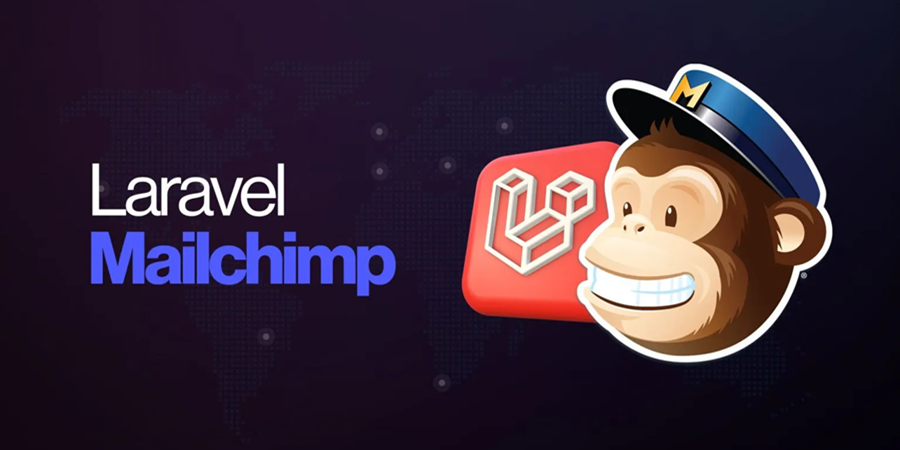

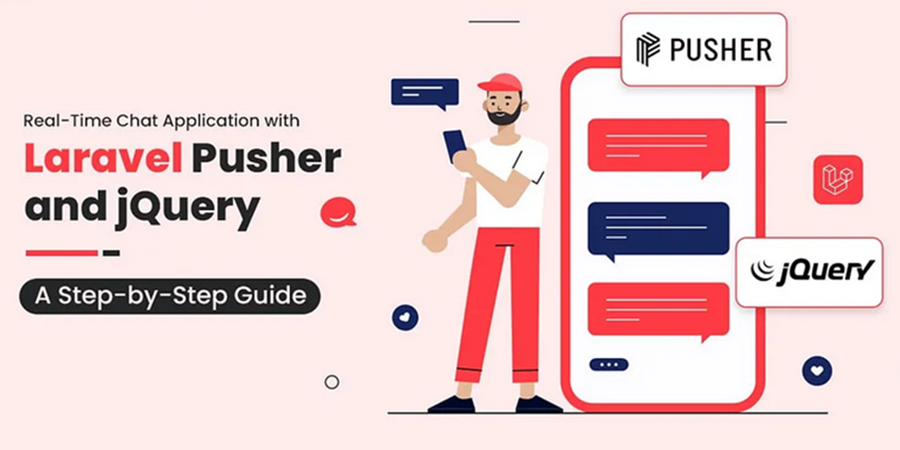



Leave A Comment
You must be logged in to post a comment.