In this tutorial, we will walk through the process of cloning a Laravel project from GitHub and running it on a XAMPP server. Run Laravel Project from GitHub on XAMPP ServerLaravel is a popular PHP framework known for its simplicity and elegance in building web applications.
Run Laravel Project from GitHub
Step 1: Install XAMPP
If you haven’t already installed XAMPP, download and install it from the official website (https://www.apachefriends.org/index.html) based on your operating system (Windows, macOS, or Linux).
Step 2: Start XAMPP Server
Launch the XAMPP control panel and start the Apache and MySQL services by clicking on the respective ‘Start‘ buttons.
Step 3: Run Laravel Project from GitHub
Open your terminal or command prompt and navigate to the directory where you want to store your Laravel project. Then, use the following command to clone the Laravel project from GitHub:
Replace with the URL of the GitHub repository of the Laravel project you want to clone.Copy to ClipboardStep 4: Navigate to the Project Directory
Once the cloning process is complete, navigate to the project directory using the cd command in your terminal or command prompt:
Copy to ClipboardStep 5: Install Composer Dependencies
Laravel projects typically use Composer to manage their dependencies. Run the following command to install the project dependencies.
Copy to ClipboardStep 6: Configure Environment Variables
Copy the .env.example file to .env:
Copy to ClipboardThen generate an application key:
Copy to Clipboardo create the symbolic link, you may use the storage:link Artisan command:Copy to ClipboardStep 7: Configure Database
Open the
.envfile in a text editor and configure the database settings according to your local MySQL setup. Update the following variables:Replace your_database_name, your_database_username, and your_database_password with your local MySQL database credentials.Copy to ClipboardStep 8: Run Database Migrations
Run the database migrations to create the necessary tables in your database:
Copy to ClipboardLaravel seed after migrating
You may execute the db:seed Artisan command to seed your database.
Copy to ClipboardYou may also seed your database using the migrate:fresh command in combination with the –seed option, which will drop all tables and re-run all of your migrations. This command is useful for completely re-building your database. The –seeder option may be used to specify a specific seeder to run:
Copy to ClipboardStep 9: Serve the Application
To serve your Laravel application, run the following command.
This will start a development server at http://localhost:8000.Copy to ClipboardStep 10: Access the Application in Your Browser
Open your web browser and navigate to http://localhost:8000 to access your Laravel application running on the XAMPP server.


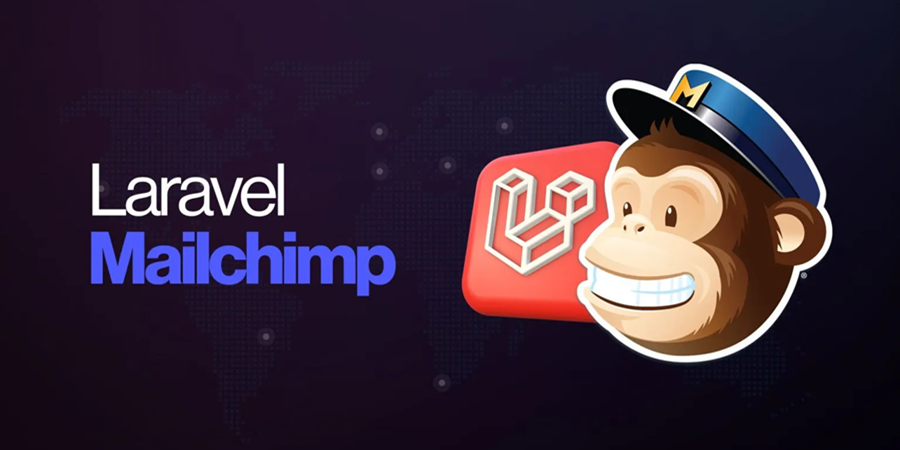
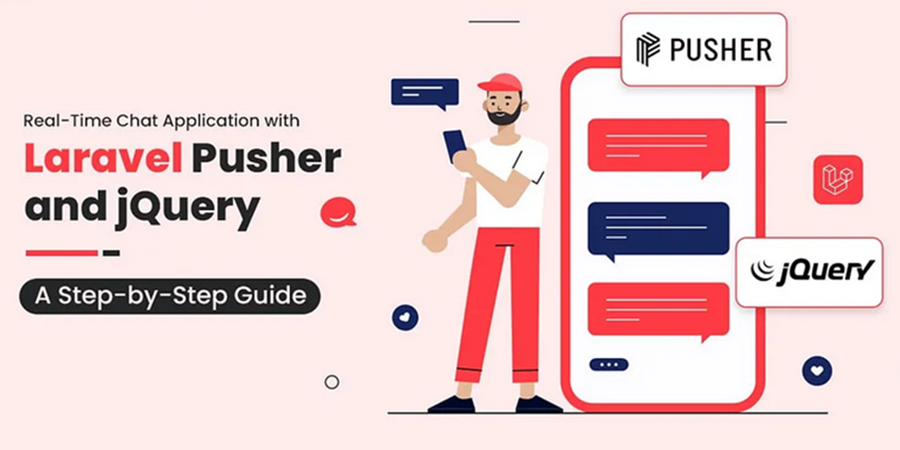




Leave A Comment
You must be logged in to post a comment.