In WordPress, custom plugin development is a great way for expanding the functionality of your website. We can create custom WordPress plugins to add new functionality to your site without changing the core files. In this tutorial, I will explain you the process of developing a custom WordPress plugin from scratch. Following all the steps one by one is essential for a successful outcome. You can find all the wordpress plugins in the /wp-content/plugins directory.

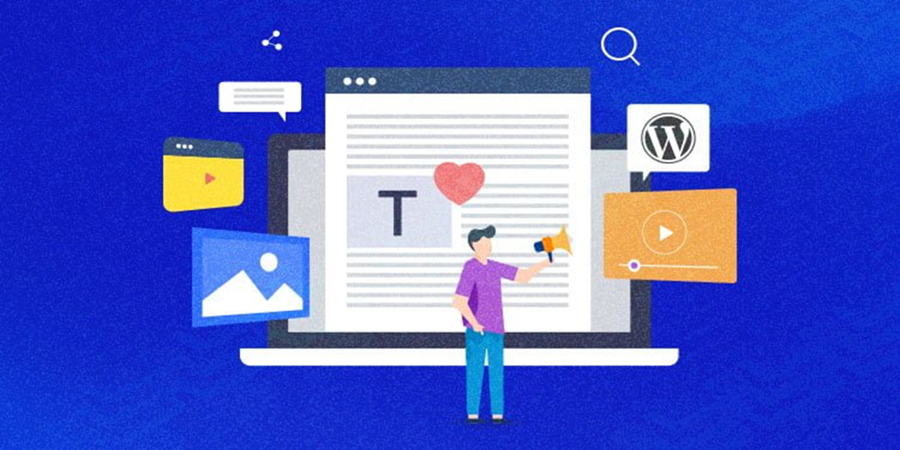


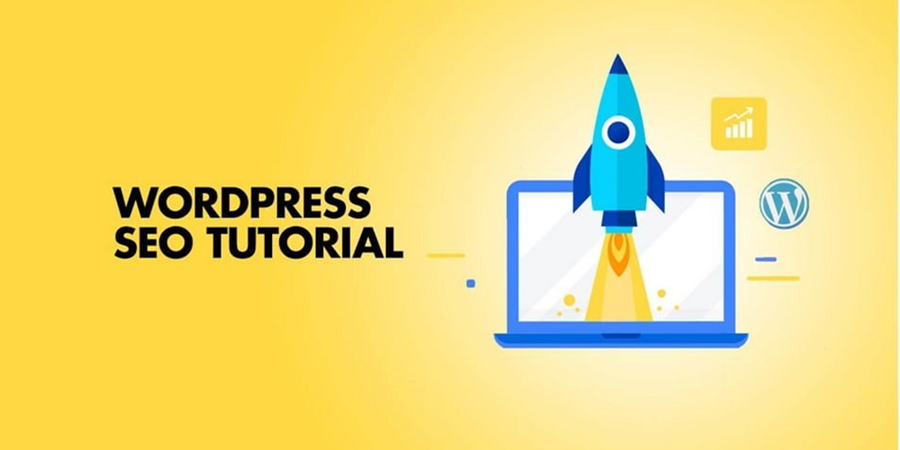
Leave A Comment
You must be logged in to post a comment.