Product filtering is a crucial feature for any e-commerce website. It directly impacts the user experience, conversion rates, and overall customer satisfaction. Establish an efficient product filtering system for your WooCommerce store, enable users to filter products based on categories, attributes, prices, and more. Simplify the shopping experience for your customers, ultimately boosting conversion rates.
STEPS : PRODUCT FILTERING SYSTEM TO YOUR WOOCOMMERCE STORE:
The easiest and most common way to add product filtering to your WooCommerce store is by using a plugin. There are several plugins available, such as “WooCommerce Product Filter” and “WooCommerce Ajax Product Filter,” that offer powerful filtering options. We’ll use a popular WooCommerce product filter plugin called “WooCommerce Product Filter” by WooBeWoo as an example.




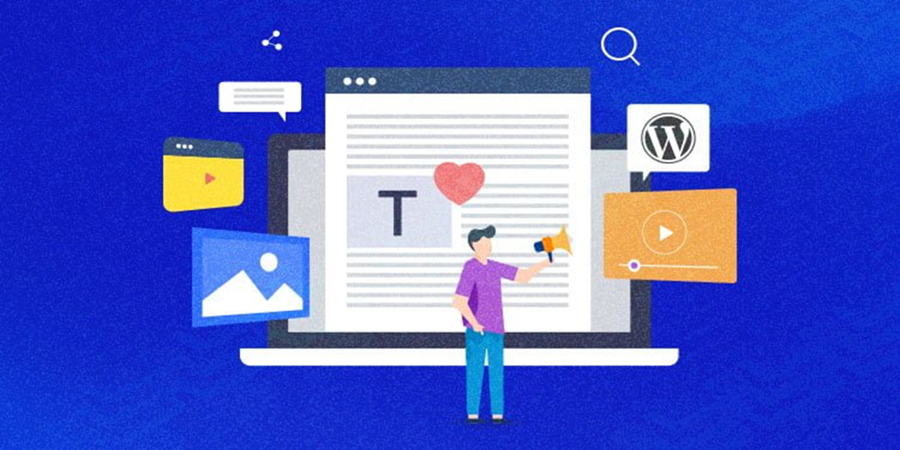


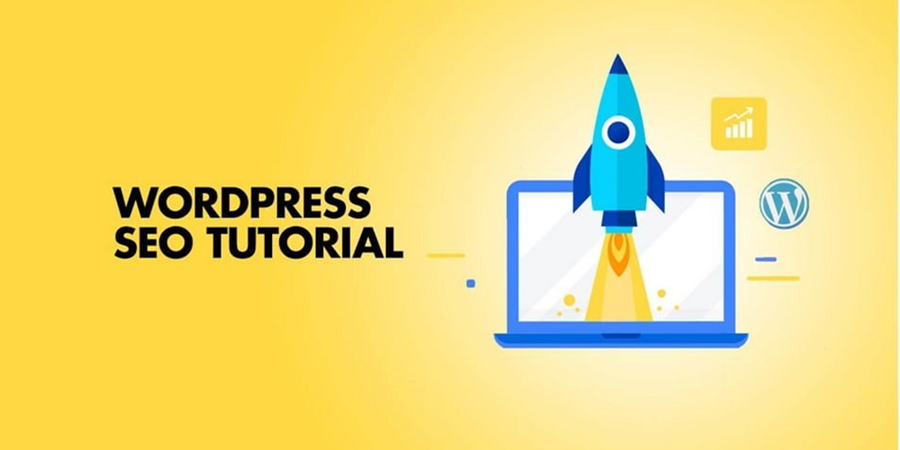
Leave A Comment
You must be logged in to post a comment.